Today I’ll show you how to install the gaming app Steam on Ubuntu Linux (or any Debian/Ubuntu-based Linux that uses apt). There are hundreds of games you can now play on Linux like Warhammer, Stardew Valley, Necesse and Don’t Starve Together. I’ll show you two different ways to install Steam (1) via Software Manager and (2) via Terminal. Let’s get started.
Contents
- Install Steam on Ubuntu Linux via Software Manager
- Install Steam on Ubuntu Linux via Terminal
- Conclusion
- See Also
- Further Reading
Install Steam on Ubuntu Linux via Software Manager
- Open Software Manager from the left-side menu icon
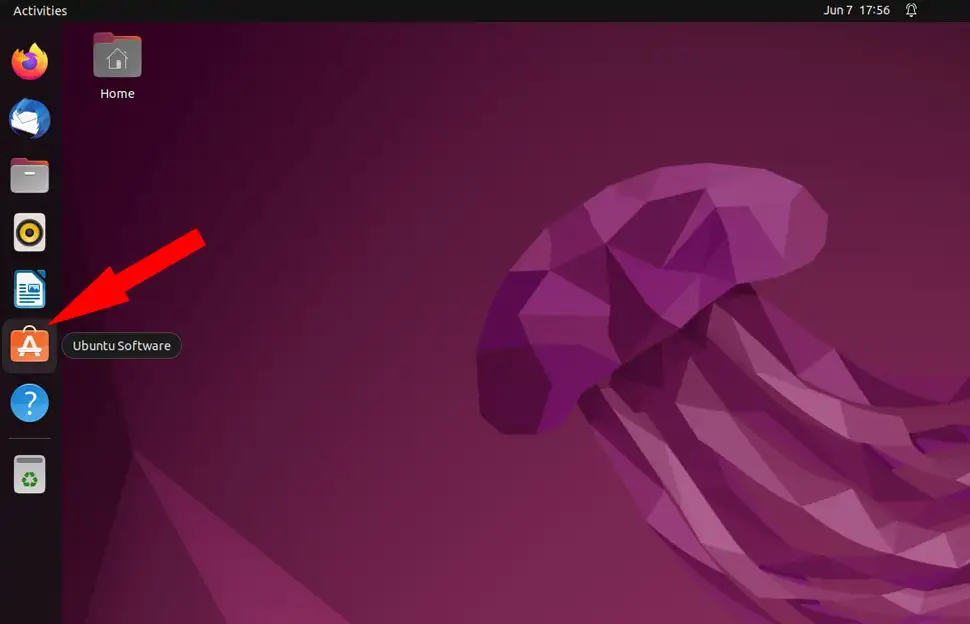
- Click the search icon top-left of Software Manager, type “Steam” inside the search box, then click the Steam Installer package
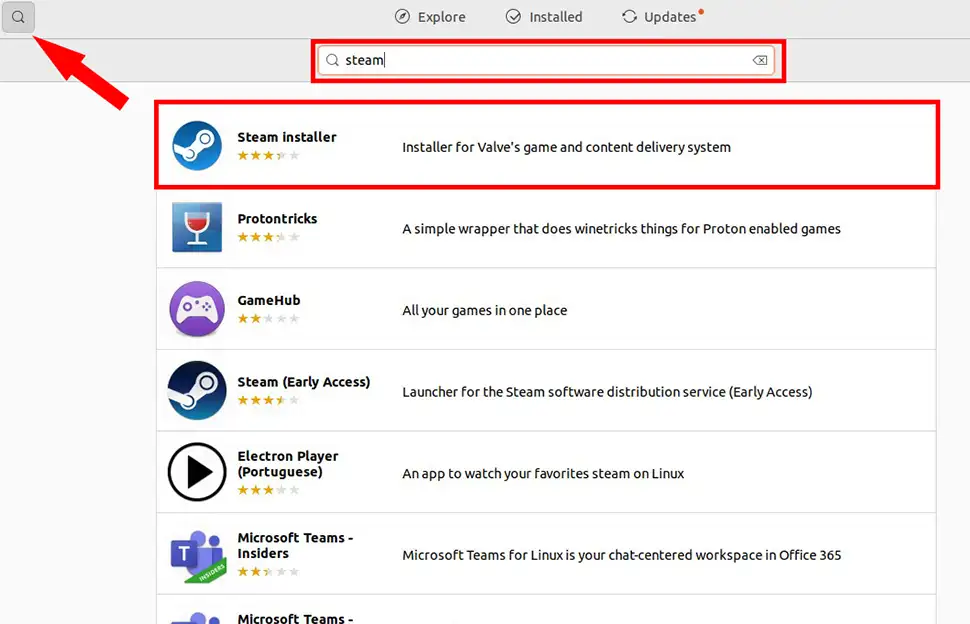
- Click the Install button. An authentication box will show. Enter your Ubuntu password that you use to login into your PC, then click Authenticate
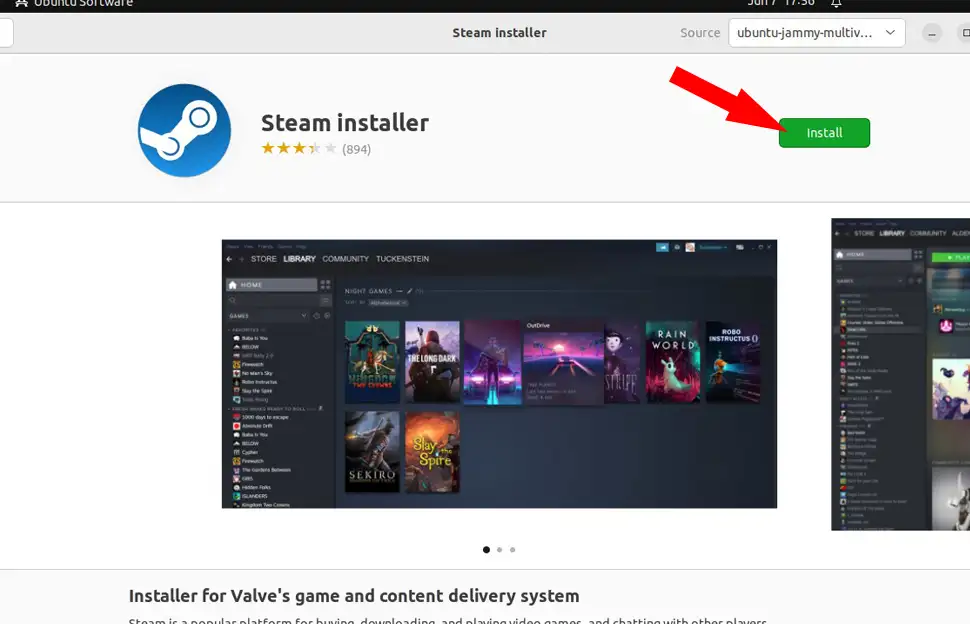
- Steam will now install the required packages. When you see a red trashcan, Steam successfully installed
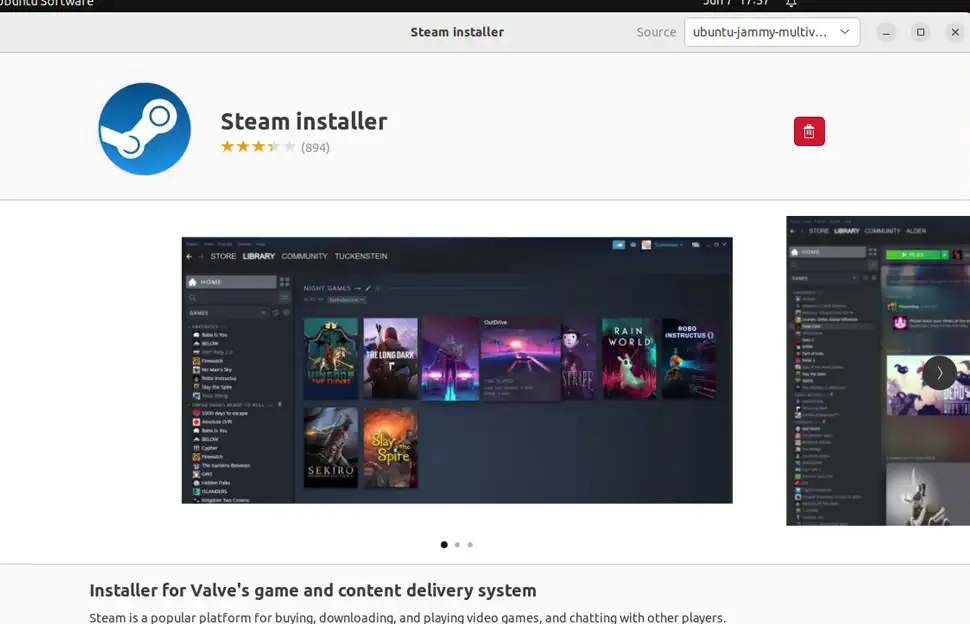
- To open Steam, click the Applications icon bottom-left of your desktop, scroll your mouse until you find the Steam icon, then click it
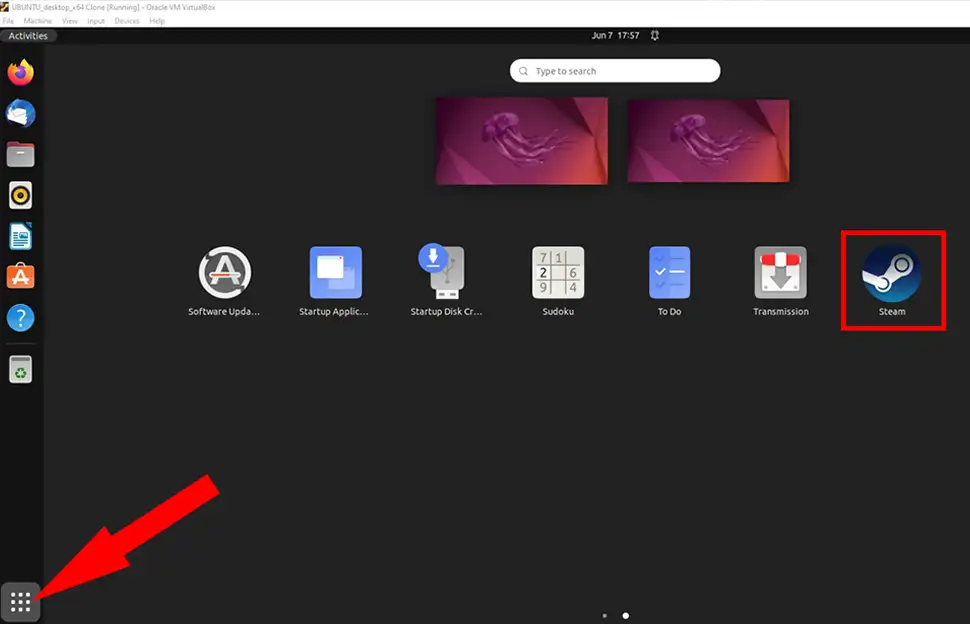
- Steam will initially update on its first run
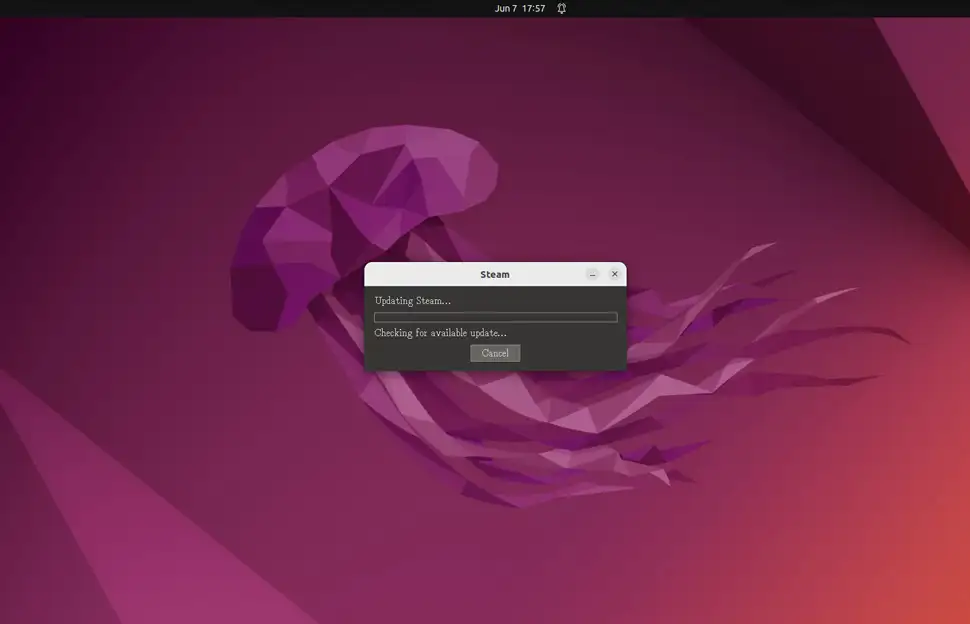
- Log in to your Steam account, or create a new account
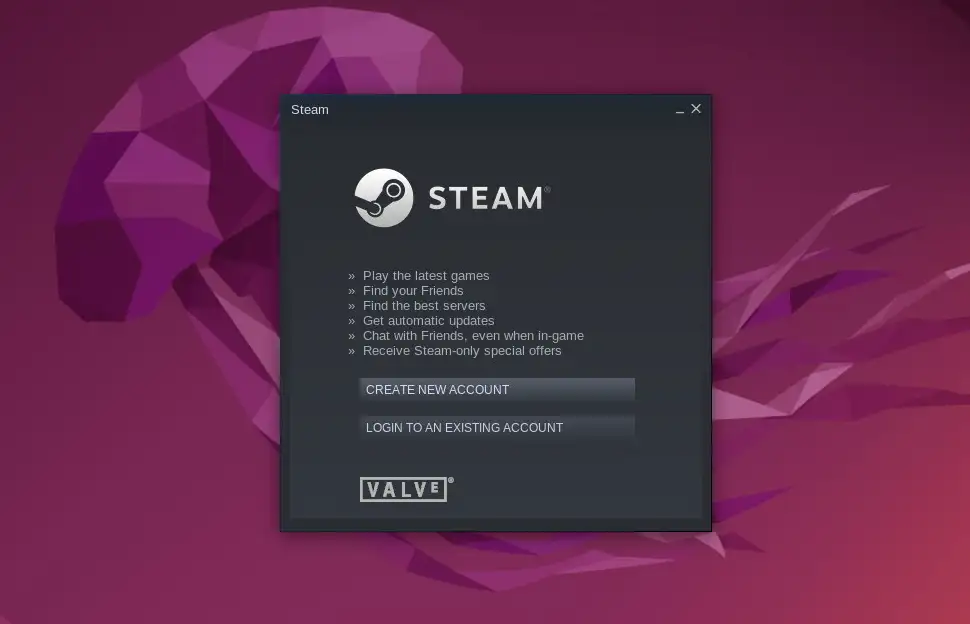
Install Steam on Ubuntu Linux via Terminal
- Enable the Multiverse repository:
sudo add-apt-repository multiverse sudo apt update - Install the Steam package:
sudo apt install steam - Open Steam using Applications icon or with the following command:
steam
Conclusion
Now that you have Steam installed on your Debian/Ubuntu machine, it’s time to browse all the cool games available for Linux. Remember, you can install Steam on any Debian based distro using the Terminal instructions above.
See Also
- How to install Ubuntu 20.04 Desktop
- Set permanent DNS nameservers on Ubuntu/Debian with resolv.conf
- Easily Unzip Files in Linux


Comments
There are currently no comments on this article.
Comment