In this tutorial I’ll show you the quick and easy way to auto start a program when you login to your Windows PC. This will work for any program including Microsoft Office products (Word, Outlook etc.), and apps like Telegram, WhatsApp, and Adobe programs.
Contents
Recommended Books
I can highly recommend these books to help you learn more about Windows 10/11.
- Windows 11 For Dummies
- Windows 10 For Dummies
- Windows 11 Bible
- Teach Yourself VISUALLY Windows 10
- The Windows Command Line Beginner’s Guide – Second Edition
Auto Start a Program on Windows
- Click the Search icon on your taskbar and search for the program you want to auto start, right-click and select Open file location
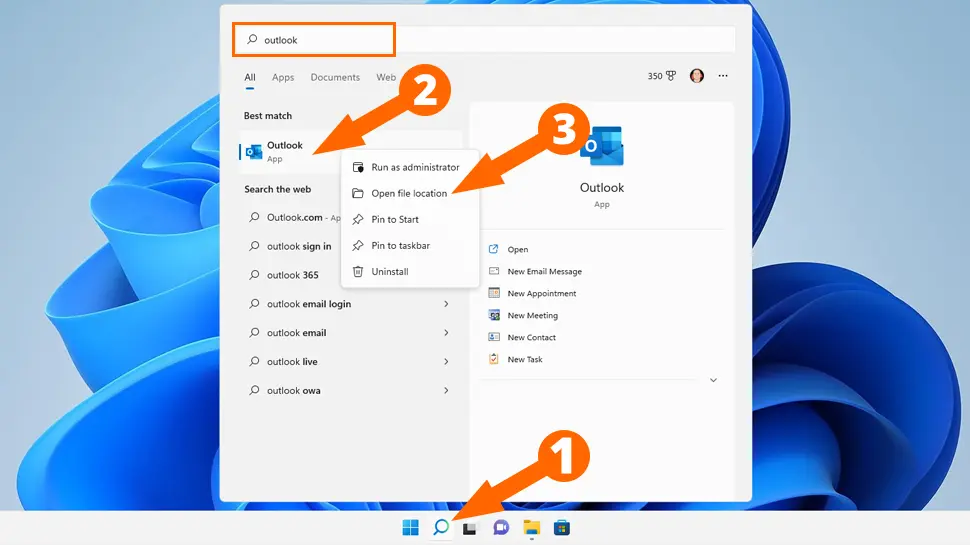
- Right-click on the program shortcut and copy to clipboard
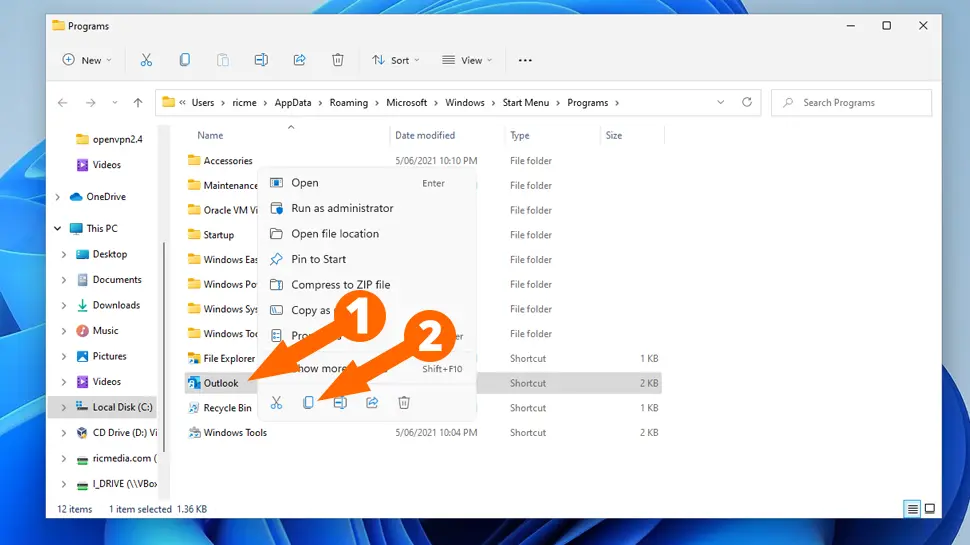
- Press the Windows + R keys on your keyboard, then type
shell:startupand click OK
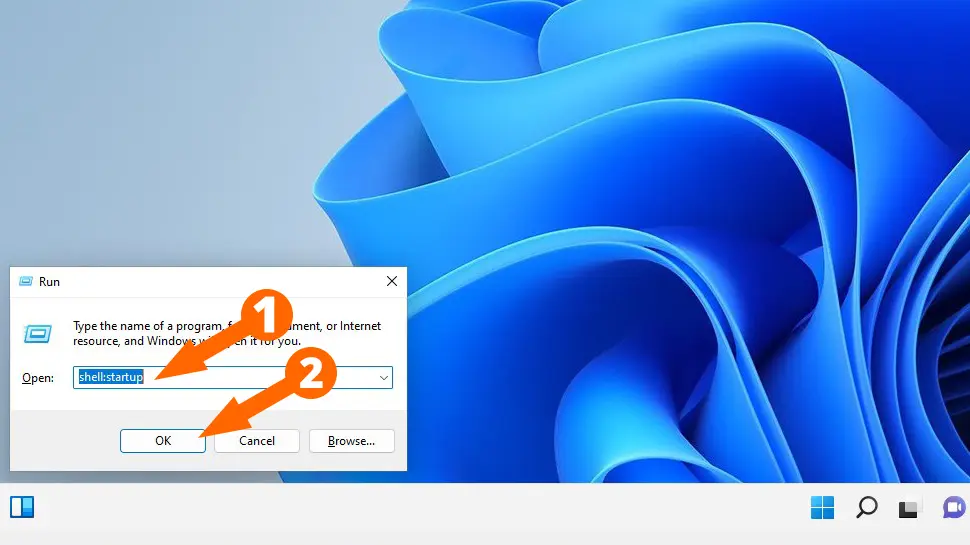
- Paste the program icon into the startup folder
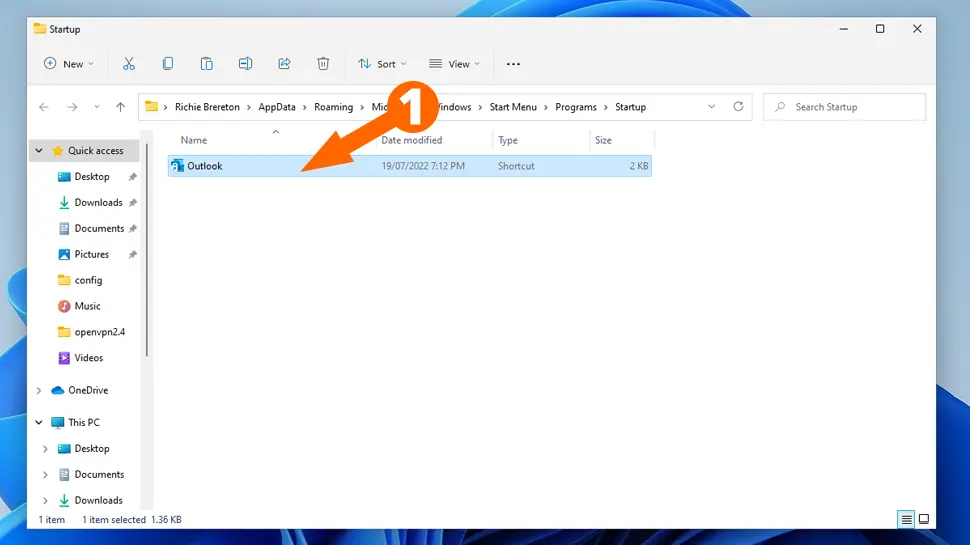
- The program will automatically start next time you reboot your computer
Conclusion
Now you know how to auto start a program every time Windows boots up. Note that some programs have an auto start feature in preferences too. Let me know in the comments if you had any issues.
See Also
- Separate Windows System Files from Personal Data
- How to Service a Windows PC like a Pro
- Show hidden files & folders on Windows 11
- How to change your default web browser in Windows 11

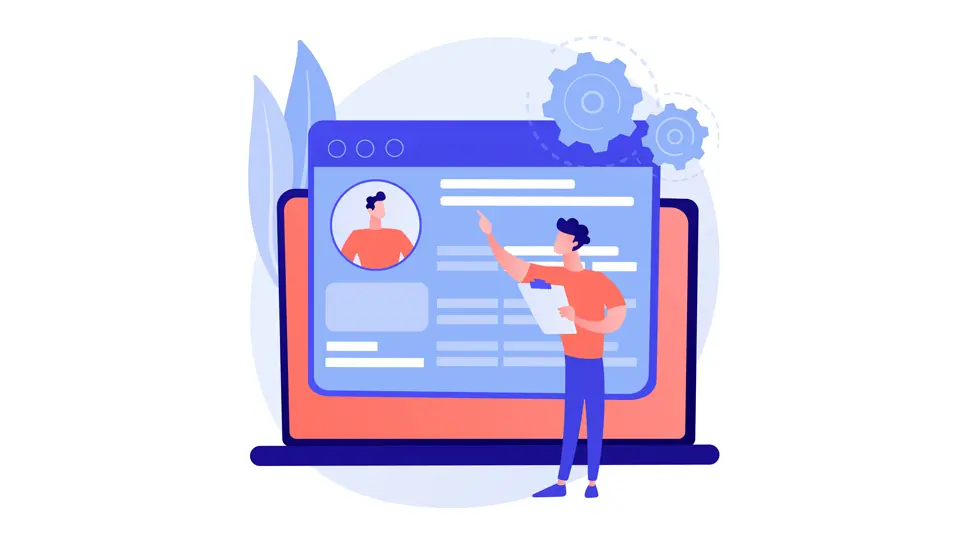
Comments
There are currently no comments on this article.
Comment