Linux package management is a powerful tool for managing software on your Linux machine. In this tutorial, we’ll cover the basics of how to install, update, and remove software packages using the command line and package managers such as apt or yum.
Contents
- Recommended Books
- Introduction to Linux package management
- Conclusion
- See Also
- Further Reading
Recommended Books
I can highly recommend these books on Linux Administration if you want to go further.
- The Linux Bible 10th Edition
- The Linux Command Line, 2nd Edition: A Complete Introduction
- Linux Administration: The Linux Operating System and Command Line Guide for Linux Administrators
Introduction to Linux package management
Package management is the process of installing, updating, and removing software packages on a Linux system. Linux distributions come with their own package managers, which allow users to install, remove, and update software packages easily. Package managers keep track of dependencies, so users don’t need to worry about installing packages that rely on other packages.
Package Managers
There are several package managers available for different Linux distributions. The most common ones are APT, YUM, Pacman, DNF, and zypper. These package managers have similar functionalities, but their commands may differ slightly.
APT Package Manager
APT (Advanced Packaging Tool) is a package manager used by Debian, Ubuntu, and other Debian-based Linux distributions. APT can be used to install, update, and remove packages. The APT package manager uses a centralized package repository, which can be accessed through the command line or through a graphical user interface.
YUM Package Manager
YUM (Yellowdog Updater Modified) is a package manager used by Red Hat, Fedora, CentOS, and other Red Hat-based Linux distributions. YUM can be used to install, update, and remove packages. YUM uses a centralized package repository, which can be accessed through the command line or through a graphical user interface.
Pacman Package Manager
Pacman is a powerful package manager that is primarily used by the Arch Linux distribution, but it can also be used on other Arch-based distributions. Pacman is a command-line utility that can be used to install, remove, and update packages on a Linux system. It can also be used to search for packages, upgrade the entire system, and download packages directly from the Arch User Repository (AUR), which is a community-driven repository of packages that are not available in the official repositories.
DNF Package Manager
DNF (Dandified YUM) is a modern package manager that is used by Red Hat, Fedora, CentOS, and other Red Hat-based Linux distributions. DNF is a successor to the YUM package manager and offers several improvements over its predecessor. One of the key features of DNF is its support for modular repositories, which allows users to choose specific versions of software packages based on their needs. DNF also has a more efficient and faster dependency resolution system, which can speed up the installation and updating process. DNF can be used to install, remove, and update packages, as well as search for packages, install groups of packages, and manage repositories.
Zypper Package Manager
Zypper is a command-line package manager that is used by SUSE Linux and other SUSE-based distributions. Zypper can be used to install, remove, and update packages, as well as manage repositories and patch the system. One of the strengths of Zypper is its speed and efficiency, which makes it a popular choice for enterprise-level Linux systems. Zypper also has a powerful dependency resolution system that can automatically resolve package conflicts and dependencies. Additionally, Zypper offers a number of advanced features, such as the ability to roll back system changes, list packages by their level of vendor support, and create a local repository from an ISO image.
Basic commands for package management
Updating the package list
Running a Linux package source update before installing packages is an important step to ensure that you are getting the latest and most up-to-date versions of the packages. Package managers use a centralized package repository to download and install packages, and the package list in the repository is constantly being updated with new versions and security patches. If you don’t update the package list before installing a package, you may end up installing an older version of the package that has known security vulnerabilities or is no longer supported.
Updating the package list ensures that you have the latest packages available and that any dependencies are up-to-date, which can prevent issues with installation or conflicts with other packages. Overall, it’s a good practice to always run a package source update before installing packages to ensure that your Linux system is secure and up-to-date.
For APT, the command is:
sudo apt updateFor YUM:
sudo yum check-updateFor Pacman:
sudo pacman -SyFor DNF:
sudo dnf updateFor Zypper:
sudo zypper refresh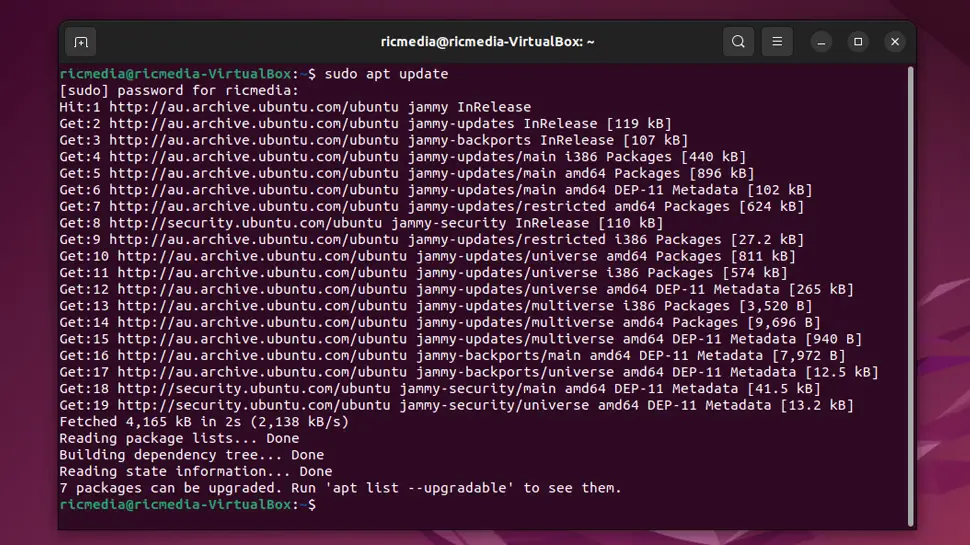
Updating packages/system
To update all installed packages (a system update), use the following command:
For APT:
sudo apt upgradeFor YUM:
sudo yum updateFor Pacman:
sudo pacman -SyuFor DNF:
sudo dnf upgradeFor Zypper:
sudo zypper updateYou may need to restart the system/PC to apply all updates, but it’s good practice to restart anyway.
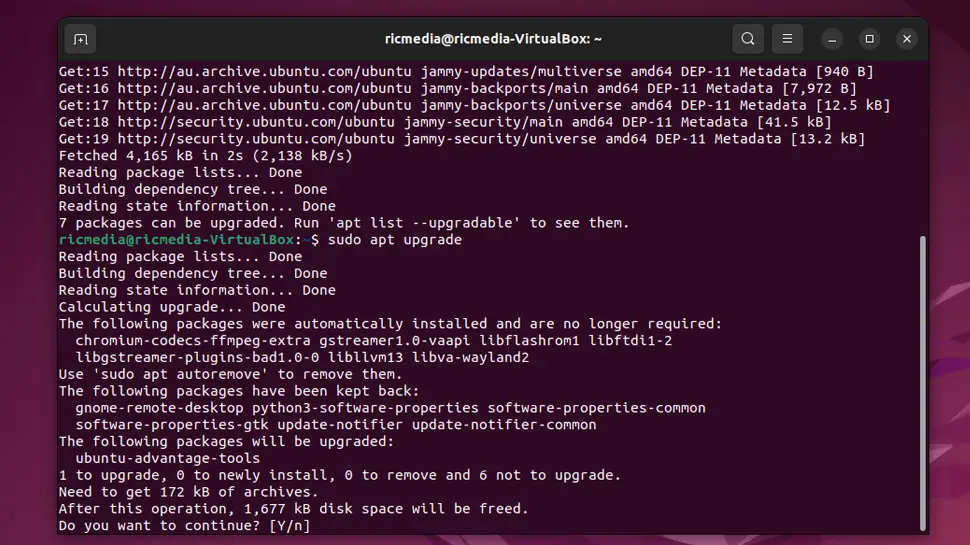
Installing packages
To install a package, use the following command:
For APT:
sudo apt install [package name]For YUM:
sudo yum install [package name]For Pacman:
sudo pacman -S [package-name]For DNF:
sudo dnf install [package-name]For Zypper:
sudo zypper install [package-name]Replace [package name] with the name of the package you want to install.
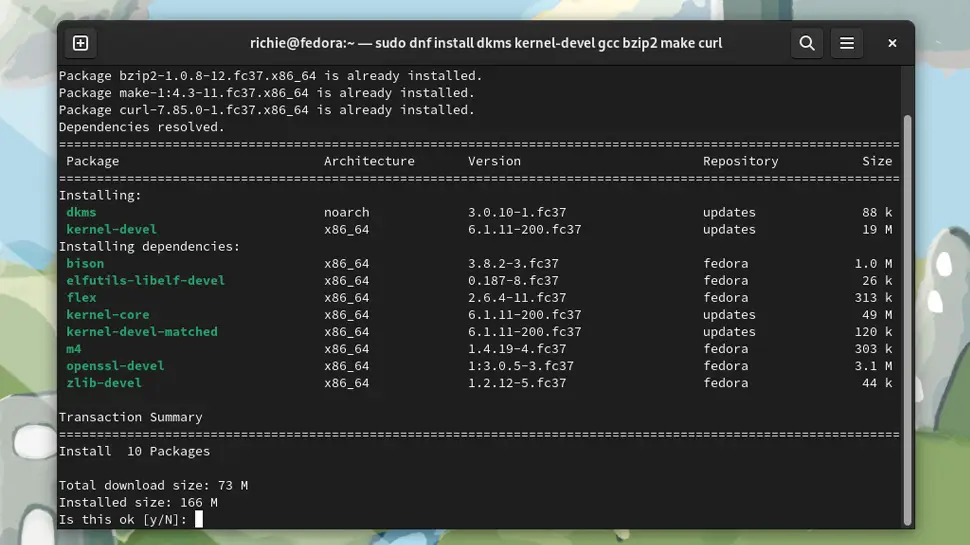
Removing packages
To remove a package, use the following command:
For APT:
sudo apt remove [package name]For YUM:
sudo yum remove [package name]For Pacman:
sudo pacman -R [package-name]For DNF:
sudo dnf remove [package-name]For Zypper:
sudo zypper remove [package-name]Replace [package name] with the name of the package you want to remove.
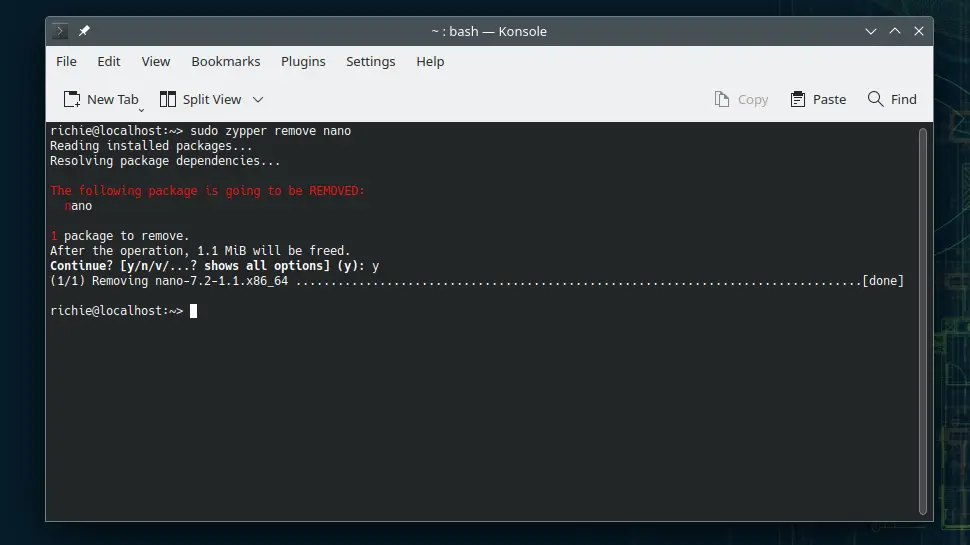
Searching for packages
To search for a package, use the following command:
For APT:
apt search [package name]For YUM:
yum search [package name]For Pacman:
pacman -Ss [package-name]For DNF:
dnf search [package-name]For Zypper:
zypper search [package-name]Replace [package name] with the name of the package you want to search for.
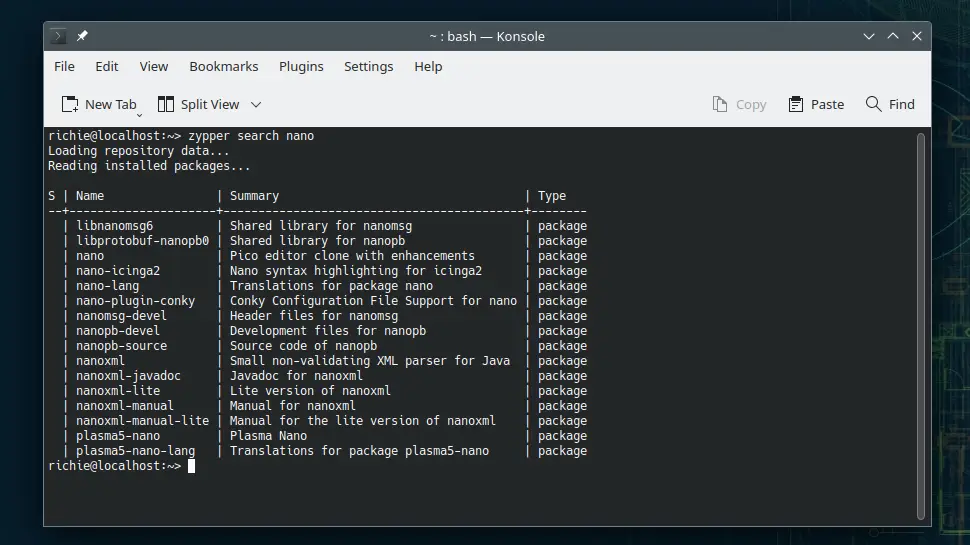
Getting more information about a package
To get more information about a package, such as its description and version, use the following command:
For APT:
apt show [package name]For YUM:
yum info [package name]For Pacman:
pacman -Si [package-name]For DNF:
dnf info [package-name]For Zypper:
zypper info [package-name]Replace [package name] with the name of the package you want to get information about.
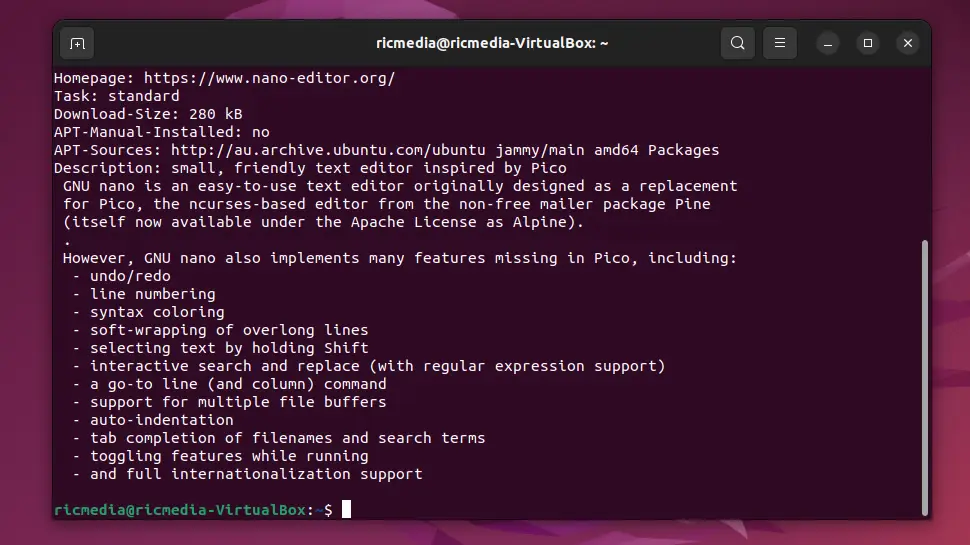
Conclusion
Package management is an important aspect of maintaining a Linux system. In this tutorial, we covered the basic commands for updating, installing, removing, and searching for packages using the command line and package managers such as APT, YUM, Pacman, DNF, and Zypper. With this knowledge, you should be able to manage software packages on your Linux machine with ease.
See Also
- Linux for Beginners: A Comprehensive Guide to Basic Concepts and Terminology
- Learn Bash Scripting: A Beginner’s Guide to Loops, Conditionals, and Functions
- Create a Bootable USB Drive with Linux
- Top 10 Keyboard Shortcuts for Linux


Comments
There are currently no comments on this article.
Comment