Contents
- Recommended Books
- How to open the Windows Command Prompt
- Top 25 Windows Commands
- Conclusion
- See Also
- Further Reading
Recommended Books
I can highly recommend these books to help you learn more about Windows 10/11.
- Windows 11 For Dummies
- Windows 10 For Dummies
- Windows 11 Bible
- Teach Yourself VISUALLY Windows 10
- The Windows Command Line Beginner’s Guide – Second Edition
Windows Command Prompt is a powerful tool that provides access to over 280 command-line tools. These commands can perform various tasks, such as managing files and directories, running programs, and modifying system settings. Here’s a list of 25 of the most commonly used Windows commands with examples for your reference.
How to open the Windows Command Prompt
To open the Command Prompt on Windows, follow these steps:
- Click the Start button on the bottom left corner of the screen.
- Type
cmdin the search bar and select “Command Prompt” from the search results. - Alternatively, you can also press the Windows key + X and select “Command Prompt” from the Power User menu.
- Another option is to hold down the Windows key + R, type
cmdin the Run dialog box and press Enter. - To open an elevated command prompt, right-click on the Command Prompt icon and choose “Run as Administrator”
- Once the Command Prompt window opens, you can start typing commands.
Note: The appearance of the Command Prompt may vary depending on the version of Windows you are using.
Top 25 Windows Commands
dir: Display a list of files and folders in a directory. Example:dircd: Change the current directory. Example:cd Documentsmkdir: Create a new directory. Example:mkdir Testrmdir: Delete an empty directory. Example:rmdir Testecho: Display a message on the screen. Example:echo Hello World!copy: Copy files or directories. Example:copy file1.txt file2.txtmove: Move files or directories. Example:move file1.txt Documentsdel: Delete files. Example:del file1.txttype: Display the contents of a file. Example:type file1.txtcls: Clear the Command Prompt screen. Example:clsstart: Open a file or run a program. Example:start notepad.exeipconfig: Display network configuration information. Example:ipconfigping: Test the connection to a network address. Example:ping google.comnetstat: Display network status information. Example:netstatnslookup: Display the IP address of a website. Example:nslookup google.comtracert: Display the route taken by packets to a network address. Example:tracert google.comsysteminfo: Display system information. Example:systeminfotasklist: Display a list of running processes. Example:tasklisttaskkill: End a running process. Example:taskkill /pid 1234driverquery: Display information about installed drivers. Example:driverquerysfc: Scan and repair system files. Example:sfc /scannowchkdsk: Check and repair file system errors. Example:chkdsk C:diskpart: Manage disk partitions. Example:diskpartregedit: Edit the Windows registry. Example:regeditshutdown: Shut down or restart the computer. Example:shutdown /r
Conclusion
Windows Command Prompt provides access to over 280 command-line tools that can perform various tasks, such as managing files and directories, running programs, and modifying system settings. This guide provides a list of 25 of the most commonly used Windows commands with examples, including displaying file and directory information, managing files, running programs, and system information.

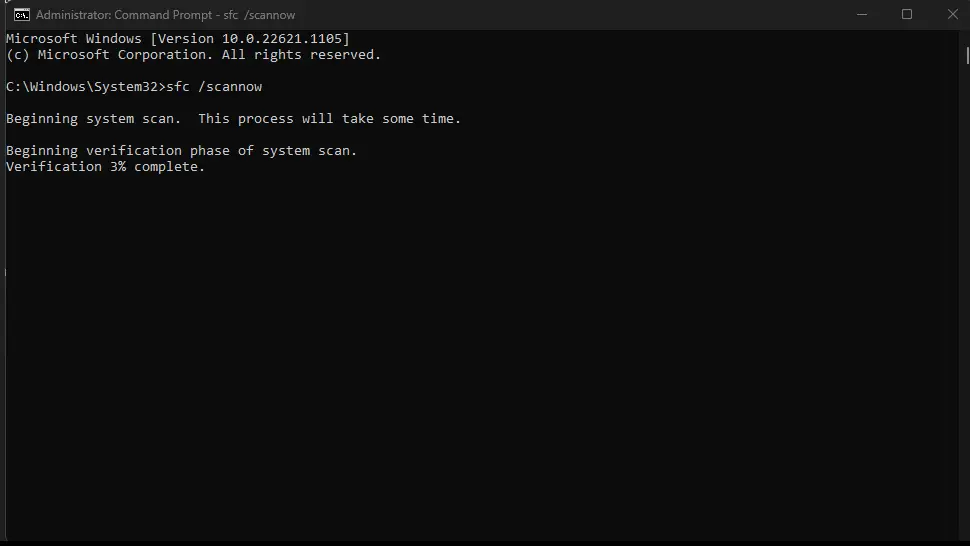
Comments
There are currently no comments on this article.
Comment