Today I will show you how to connect your Apple MAC to any VPN service that’s using the L2TP/IPsec protocol. L2TP over IPsec is a relatively common and secure protocol with most VPN service providers and workplaces supporting it, including ExpressVPN.
Contents
- Prerequisites
- Connect via L2TP/IPsec on macOS
- Video: Connect via L2TP/IPsec on macOS
- Conclusion
- See Also
- Further Reading
Prerequisites
- You’ll need a VPN service that supports the L2TP/IPsec Protocol
- You’ll also need to login to your VPN service provider and find your credentials (username and password)
- The server name or IP address (ie.
contoso.comor102.562.243.12) - The pre-shared key PSK (PSK will be a series of characters like a password)
Connect via L2TP/IPsec on macOS
- Click System Preferences then Network
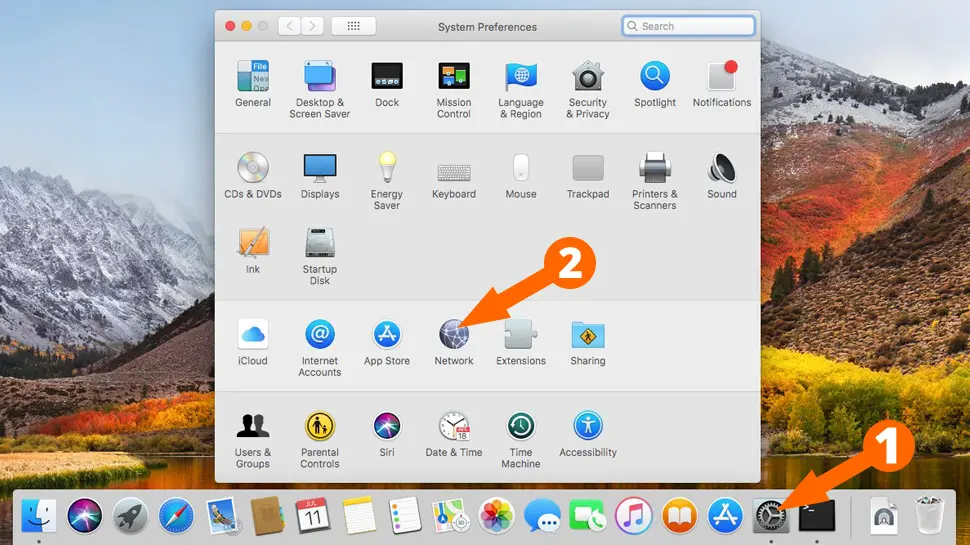
- Click the Plus + icon to add a new connection
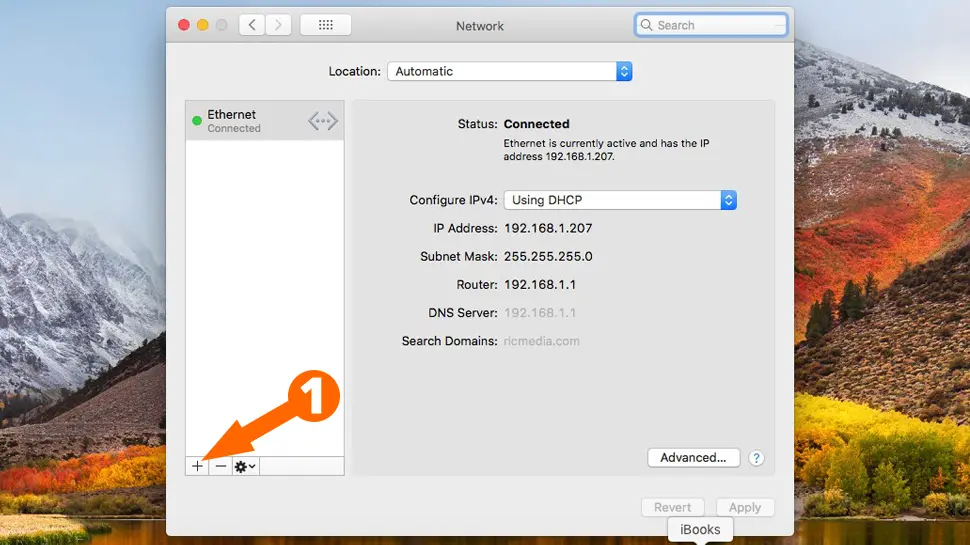
- For Interface choose VPN, VPN Type choose L2TP over IPsec, give your connection a descriptive name, then click Create
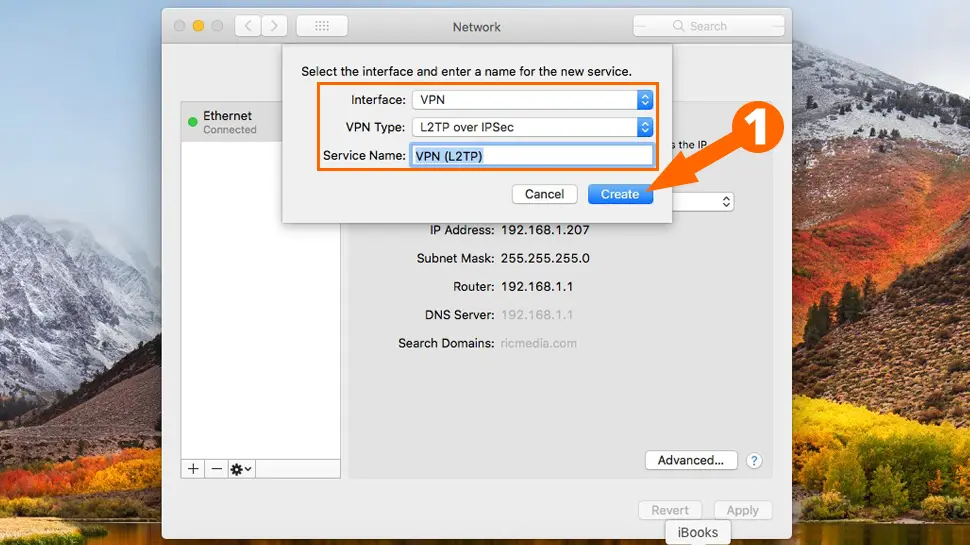
- For Configuration choose Default, Server Address enter server name (ca.expressvpn.com) or IP address (123.456.789.12), Account Name enter your VPN username, check the Show VPN status in menu bar option, then click Authentication Settings
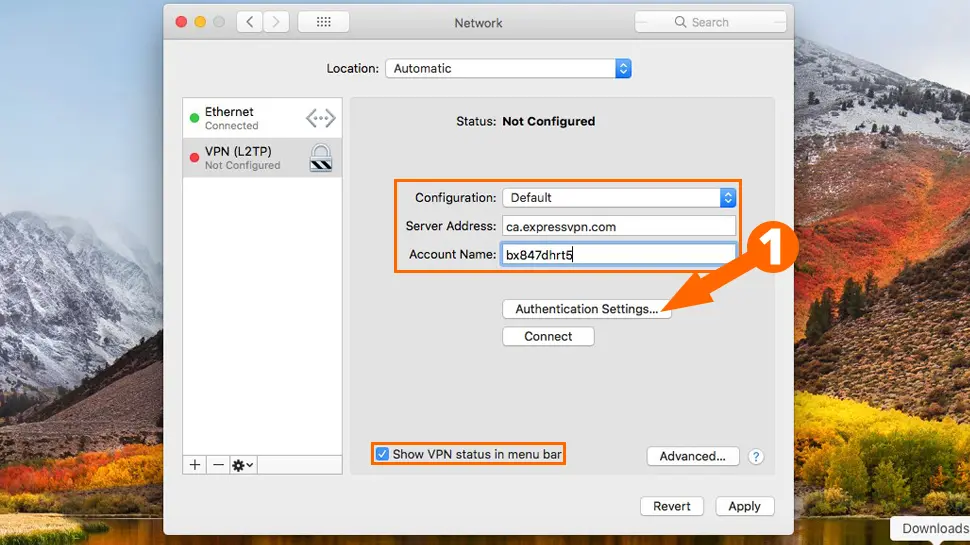
- For Password enter your VPN password, for Shared Secret enter your pre-shared key (PSK), then click OK
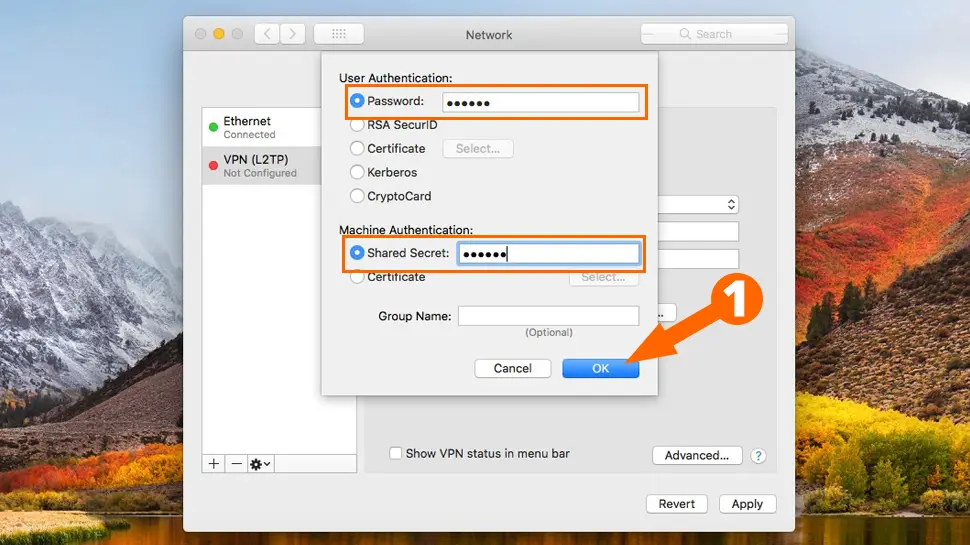
- Click Advanced…, then click the Options heading and check the Send all traffic over VPN connection option, then click OK
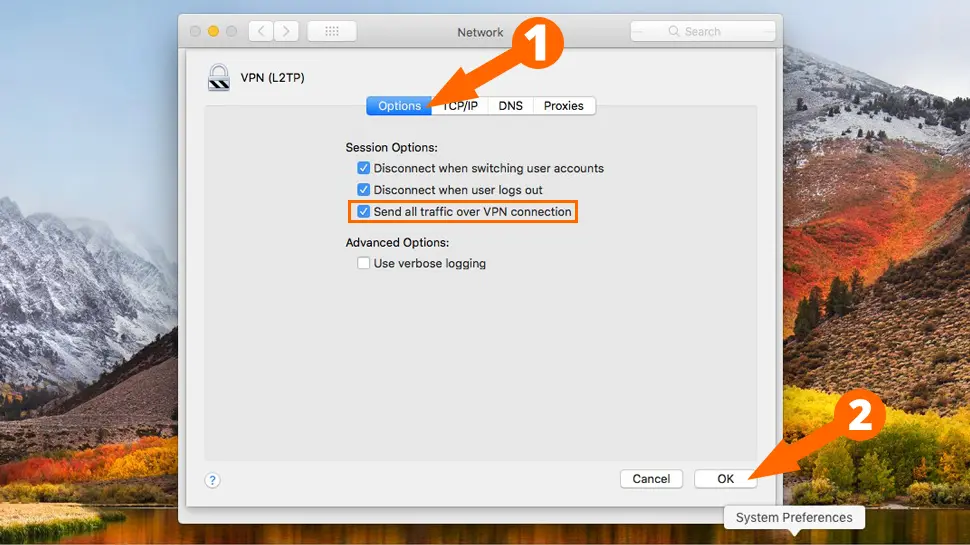
- Click Apply
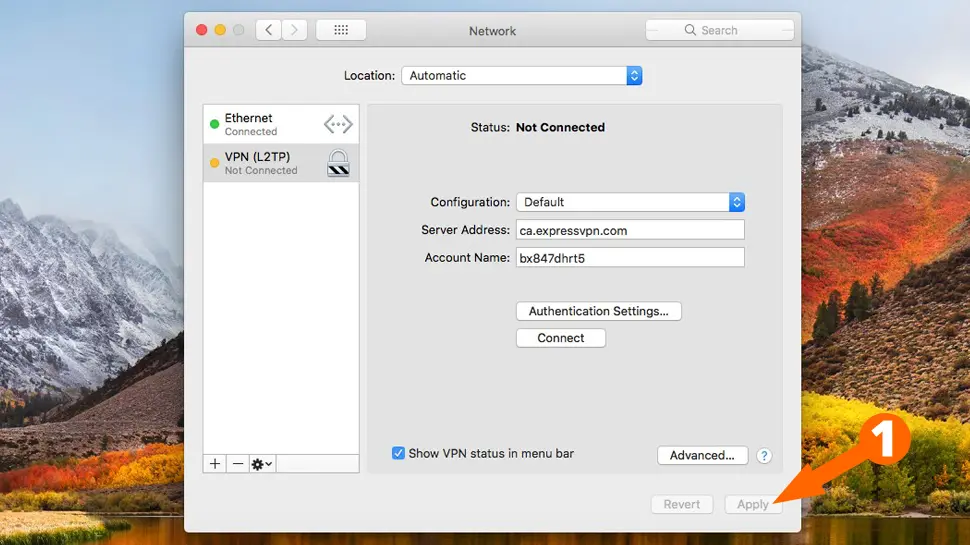
- To connect to your new VPN network, click the VPN icon top-right, then click on your VPN connection.
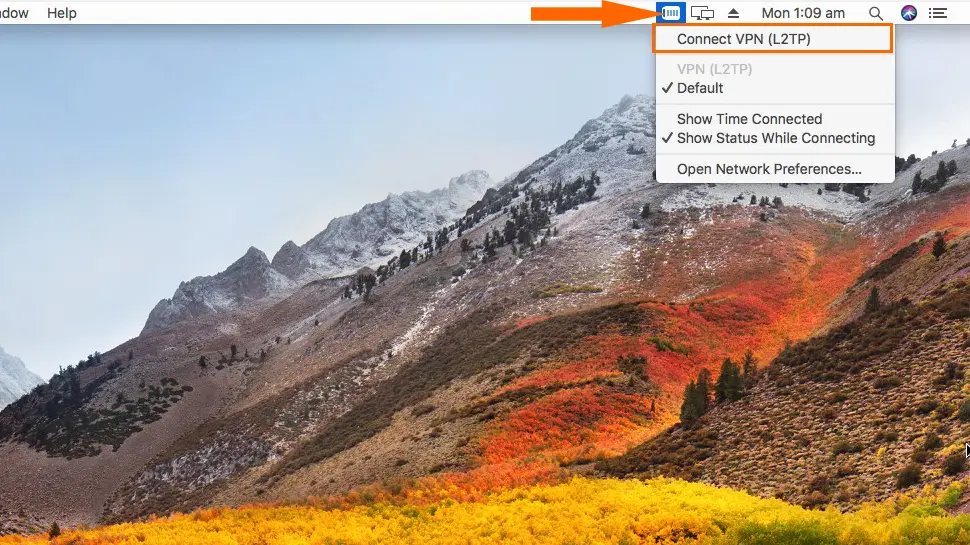
- You should now be connected to your L2TP/IPsec VPN network.
Video: Connect via L2TP/IPsec on macOS
Conclusion
Hopefully everything went well and you’re connected to you new VPN. If you had any issues, hit me up in the comments or socials/email.

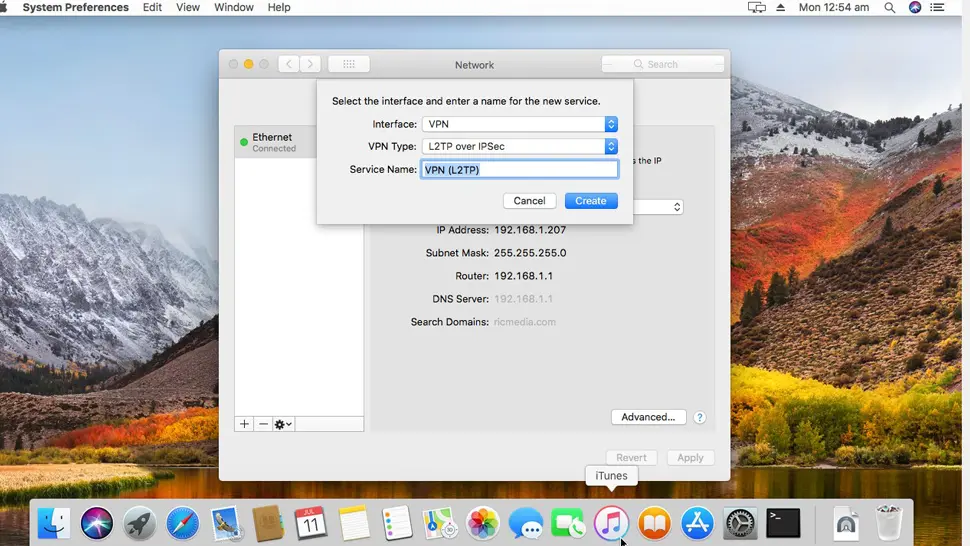
Comments
Alicia Lucca #
I am trying to connect from my macbook to a Windows computer server.
The VPN information does not include a shared secret or key, I never needed while configurating this same access in my old windows PC.
Is it possible to ignore it?
Thanks
Alicia
Richie Brereton #
Hi Alicia, sorry it took a while to get back to you (long story). Yes you can ignore the secret key/ pre-shared key and just use a password. cheers, Rich
Comment